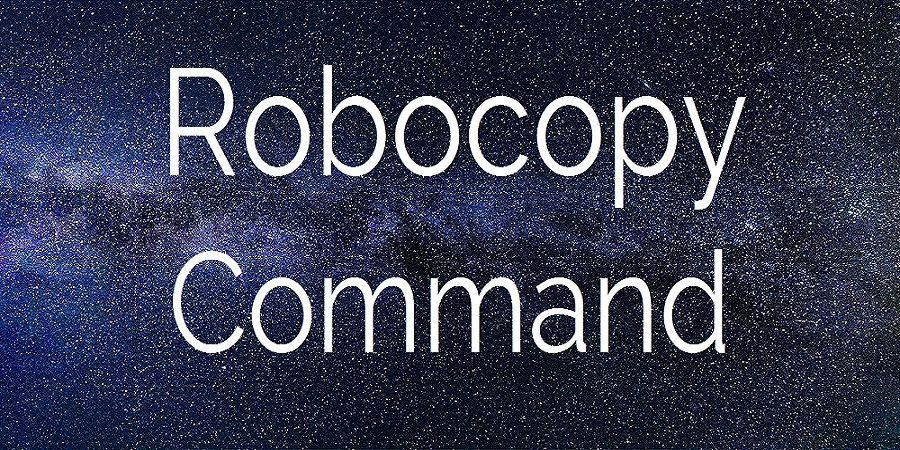Brian Laundrie’s that Gabby Petito’s death was a mercy killing because of her hypothermia
Brian Laundrie, 23, admitted to killing his fiancée Gabby Petito, 22, last year, according to notebook passages that have recently come to light. He claimed in the passages that she was killed mercilessly after falling into a small creek and becoming hypothermic. Later, it was determined that Petito was killed by manual strangulation. But … Read more