Of course. Stepping beyond the standard tools and strategies, let’s explore the advanced, the innovative, and the often-overlooked aspects of data management and protection. This is for those who want to build a truly robust and future-proof system.
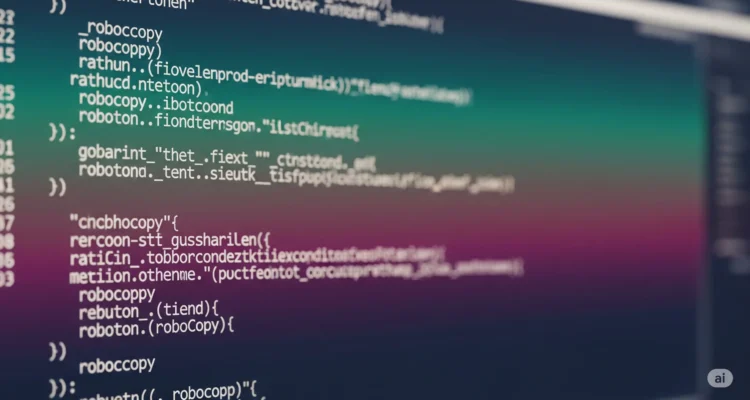
Here are several other critical considerations and specified topics:
1. Data Integrity and Corruption Protection (The Silent Killer)
Backups are useless if the copied files are silently corrupted. This isn’t about hardware failure, but bit rot, write errors, or degradation on storage media.
- The Problem: A file copies successfully but has undetected errors. You only discover this years later when you try to open your only backup.
- The Solution:
- Checksums/Hashing: Use a hashing algorithm (like SHA-256) to generate a unique “fingerprint” for a file. When you back it up, generate a new checksum and compare it to the original.
- How to Implement:
- PowerShell: Use
Get-FileHashcmdlet.# Generate hashes for all files in a directory and save to a manifest Get-ChildItem -Path C:\VitalData -Recurse -File | Get-FileHash -Algorithm SHA256 | Export-Csv -Path D:\Backup\Data_Manifest.csv -NoTypeInformation # Later, verify the backup $OriginalManifest = Import-Csv -Path D:\Backup\Data_Manifest.csv foreach ($Item in $OriginalManifest) { $CurrentHash = (Get-FileHash -Path $Item.Path -Algorithm SHA256).Hash if ($CurrentHash -ne $Item.Hash) { Write-Warning "CORRUPTION: $($Item.Path)" } } - Dedicated Tools: Use applications like Teracopy (with verification enabled) for manual copies or SnapRAID for multi-disk archive sets, which is designed specifically for data integrity.
- PowerShell: Use
- Advanced Filesystems: Use a filesystem like ZFS (on Linux/FreeBSD/TrueNAS) or ReFS (on Windows Server). These filesystems use checksumming and “self-healing” data to automatically detect and correct corruption, making them ideal for long-term storage.
2. The “Immutable” or Air-Gapped Backup (Ransomware Protection)
This is arguably the most critical modern backup strategy. Ransomware doesn’t just encrypt your live data; it often seeks out and encrypts or deletes any connected backups.
- The Problem: Your external backup drive is connected when a ransomware attack hits. Both your PC and your backup are encrypted.
- The Solutions:
- The 3-2-1-1-0 Rule: An extension of 3-2-1.
- 1 Immutable or Air-Gapped copy.
- 0 Errors verified by automated recovery testing.
- Immutable Cloud Storage: Many business-grade cloud backup services (e.g., Backblaze B2, Wasabi, AWS S3) offer Object Lock or Immutable storage. This means a backup can be written but cannot be altered or deleted by anyone, including you, until a set retention period expires. This is a game-changer for ransomware recovery.
- True Air-Gapping: Physically disconnect your backup media. After your backup job completes, unplug the external drive and store it somewhere safe. This is a highly effective, low-tech solution.
- Write-Once, Read-Many (WORM) Media: Burning data to archival-grade Blu-ray discs or M-DISC is a form of air-gapping. The data is physically immutable.
- The 3-2-1-1-0 Rule: An extension of 3-2-1.
3. Versioning and File History (Beyond “The Last Copy”)
A simple mirror or sync is not a backup. If a file is corrupted or a bad edit is saved, that error is synced everywhere. You need history.
- The Solution: Use tools that implement versioning or snapshots.
- Tools:
- Windows File History (Built-in): The simplest way to get versioning for personal files.
- macOS Time Machine (Built-in): Excellent snapshot-based versioning.
- Cloud Services (Dropbox, Google Drive, OneDrive): Typically keep 30 days of file version history by default.
- ZFS Snapshots: If you run a NAS with ZFS, you can take frequent, space-efficient snapshots that act as a perfect timeline of your data.
- Concept: The goal is to be able to answer not just “Where is my file?” but “Where is my file from last Tuesday at 2 PM?”
- Tools:
4. Automation and Monitoring (The Human Failure Factor)
A backup system that requires manual effort will fail. Humans forget.
- The Principle:Automate everything.
- Use Task Scheduler in Windows or
cronon Linux/macOS to run your Robocopy or PowerShell scripts nightly. - Use backup software with a built-in scheduler.
- Use Task Scheduler in Windows or
- The Critical Addition: Monitoring.
- Your automated task must send you an alert if it fails. A silent failure is the worst kind.
- How to Implement:
- Email Alerts: Configure your backup software to email you a report.
- Scripting: Have your PowerShell script send an email on failure (using
Send-MailMessage) or push a notification to your phone via a service like Pushover or IFTTT. - Check Logs: At a minimum, get in the habit of glancing at the last run’s log file to see if it ended with
"ROBOCOPY :: ENDED SUCCESSFULLY"or errors.
5. Documentation and Disaster Recovery Runbooks
What happens if your house burns down? Or if you’re not there? Could someone else recover your data?
- The Solution: Create a Disaster Recovery (DR) Plan.
- Write it down: In a fireproof safe or password manager, document:
- What is backed up? (List the critical data sources)
- Where are the backups? (e.g., “Google Drive”, “2TB WD Blue external drive in the safe”, “Backblaze account”)
- How do I restore? (e.g., “To restore a file, go to OneDrive.com -> right-click file -> Version History”)
- Crucial Passwords: The username/password for your cloud backup services and the encryption password for any encrypted disk images.
- Test the DR Plan: Simulate a total loss. Pretend your main PC is gone. Can you get a new machine, follow your instructions, and get back to work? This is the ultimate test of your strategy.
- Write it down: In a fireproof safe or password manager, document:
By focusing on these “other” aspects—integrity verification, immutability, versioning, automation, and documentation—you move from simply having copies of your data to having a truly resilient and recoverable data asset.
Author is a passionate Blogger and Writer at Dlightdaily . Dlightdaily produces self researched quality and well explained content regarding HowToGuide, Technology and Management Tips&Tricks.
