Discover what Robocopy is, why it outperforms basic Windows copy, and how this command-line tool revolutionizes file management. Complete with examples and comparisons.
Introduction
If you’ve ever tried to move a large folder or millions of files using a simple drag-and-drop in Windows Explorer, you’ve likely encountered its limitations: it’s slow, fails on a single locked file, and can’t easily resume. Enter Robocopy, the unsung hero of Windows file management.
Robocopy (Robust File Copy) is a powerful command-line utility built into Windows, designed specifically for reliable, high-performance file replication. Unlike basic copy operations, Robocopy gracefully handles network interruptions, meticulously preserves file permissions and attributes, and offers system administrators and power users granular control over every aspect of a file transfer. This guide will demystify Robocopy and show you how to harness its power.
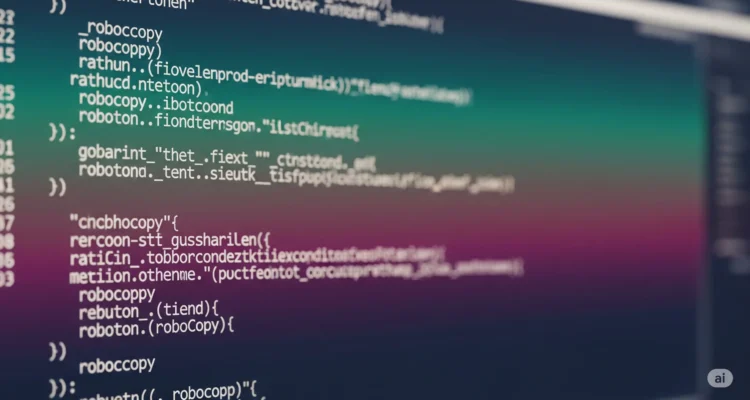
Robocopy vs Windows Explorer: Key Differences
Why bother learning a Robocopy command-line tool when a graphical interface exists? The differences are not just incremental; they are fundamental.
Reliability and Resume Capabilities
- Windows Explorer: If it encounters an error (like a “file in use” message) or a network hiccup, the entire copy operation often fails or simply stops, leaving you to figure out what was copied and what wasn’t.
- Robocopy: It (
Robocopy)is built for resilience. By default, it will retry a failed copy multiple times. Its most powerful feature is restartable mode (/Z), which allows it to pause and resume a file transfer from the point of interruption, rather than starting over. This is a lifesaver for large files over unstable networks.
Permission Preservation
- Windows Explorer: A simple copy/paste often strips away crucial NTFS permissions, audit settings, and ownership information. To preserve these, you must remember to use advanced options, which can be easy to forget.
- Robocopy: By default, Robocopy is designed to copy all file information correctly. Using the
/COPYALLor/COPY:DATSOUswitches, it ensures that Data, Attributes, Timestamps, Security (ACLs), Owner, and Audit information are faithfully replicated. This is essential for creating accurate server backups or migrating data.
Network Transfer Optimization
- Windows Explorer: It’s a single-threaded operation, copying one file at a time. This is inefficient for transferring thousands of small files or a few very large ones.
- Robocopy: It can leverage multithreaded copying (
/MT:n) wherenis the number of threads (e.g.,/MT:8). This allows it to copy multiple files simultaneously, dramatically speeding up transfers over high-latency networks by saturating the available bandwidth.
Core Robocopy Features That Make It Essential
Robocopy’s power lies in its extensive list of switches. Here are the most essential ones:
- Multithreaded Copying (
/MT): As mentioned, this is a game-changer for performance. The default is 8 threads, but you can specify up to 128 for massive operations. - Mirroring Capabilities (
/MIR): This is one of Robocopy’s killer features. The/MIR(Mirror) switch creates an exact replica of the source at the destination. It will copy new files, update changed files, and delete any files in the destination that no longer exist in the source. This is perfect for synchronization and backup routines. - Restartable Mode (
/Z): Copies files in restartable mode. If the transfer is interrupted, it can pick up where it left off, which is crucial for large files over WAN links. - Comprehensive Logging (
/LOG): Robocopy can generate detailed log files (/LOG:file.txt) showing every action taken—files copied, skipped, failed, and the time taken. For a quiet operation, you can even use/LOG+to append to an existing log or/NP /TEEto show progress on screen without the percentage.
Basic Robocopy Syntax Structure
Before diving into examples, understanding the basic syntax is key.
robocopy <source> <destination> [files] [options]<source>: The path to the directory you are copying from.<destination>: The path to the directory you are copying to.[files]: (Optional) A filter for specific files (e.g.,*.txt). If omitted, it copies*.*(all files).[options]: This is where the magic happens. You can add one or many switches like/E,/MIR,/MT, etc.
Practical Robocopy Examples for Beginners
Let’s put theory into practice with some common scenarios.
1. Simple Folder Copy (Including Subfolders)
To copy the contents of C:\Reports to D:\Backup\Reports, including all empty subfolders.
robocopy C:\Reports D:\Backup\Reports /E/Ecopies all subdirectories, including empty ones.
2. Mirroring Directories
To make D:\WebsiteBackup an exact mirror of C:\LiveWebsite. This will delete any file in the backup that is no longer in the live site.
robocopy C:\LiveWebsite D:\WebsiteBackup /MIR- Warning:
/MIRwill delete files. Always test without/MIRfirst to see what would happen using the/L(list-only) switch.
3. Backup with Permissions and Logging
A robust backup command that copies all data and permissions from a network share to a local drive, uses 16 threads for speed, creates a log file, and retries 5 times on failure.
robocopy "\\Server\SharedData" E:\DailyBackup /E /COPYALL /MT:16 /R:5 /W:5 /LOG:C:\BackupLog.txt/COPYALLcopies all file info./MT:16uses 16 threads./R:5 /W:5retries 5 times, waiting 5 seconds between retries./LOG:...writes the output to a file.
When to Use Robocopy vs Alternative Tools
Robocopy is fantastic, but it’s not the only tool in the shed.
- Robocopy vs XCopy: XCopy is an older, deprecated tool. Robocopy is its superior successor in every way—faster, more reliable, and with more features (like mirroring and multithreading). You should always use Robocopy over XCopy. For a deeper dive, see our guide on [Robocopy vs XCopy].
- Robocopy vs PowerShell’s
Copy-Item: WhileCopy-Itemis well-integrated into PowerShell scripting, it lacks the robustness and granularity of Robocopy out-of-the-box. Robocopy’s resume capability, detailed logging, and mirroring are far more advanced. For complex file operations, Robocopy is the clear winner. - Robocopy vs Rsync: Rsync is the king of synchronization on Linux and cross-platform environments. Robocopy is its Windows-native counterpart. While rsync is excellent for cross-platform sync, Robocopy has a deeper understanding of the Windows ecosystem, especially regarding NTFS permissions and attributes.
When to use Robocopy:
- Migrating user data or server shares within a Windows environment.
- Creating scheduled, incremental, or mirror backups on Windows.
- Transferring millions of files or very large files over a network.
- Any file operation where preserving permissions and attributes is critical.
For a full list of commands and switches, always refer to the official [Microsoft Robocopy documentation] or our internal [Robocopy Commands Guide].
Author is a passionate Blogger and Writer at Dlightdaily . Dlightdaily produces self researched quality and well explained content regarding HowToGuide, Technology and Management Tips&Tricks.
