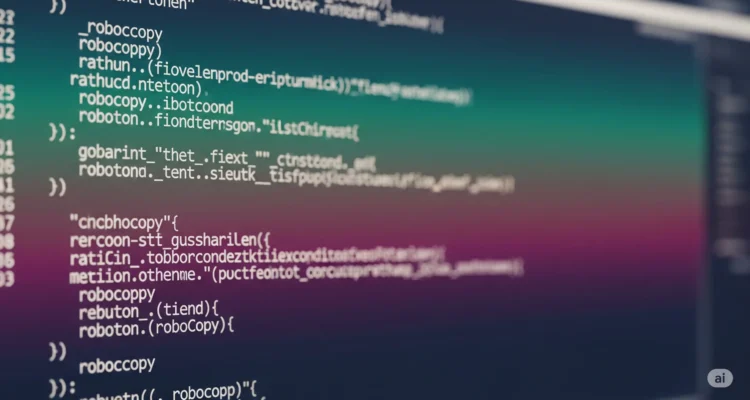
Robocopy (Robust File Copy) is a powerful command-line tool built into Windows that provides advanced file and folder copying capabilities far beyond what standard copy commands can offer. Whether you’re a system administrator managing network backups or a power user organizing files, Robocopy delivers unmatched reliability and control.
What is Robocopy?
Robocopy is Microsoft’s premier file replication tool, designed to handle large-scale file operations with precision. Unlike basic copy commands, Robocopy can resume interrupted transfers, mirror directory structures, and handle file permissions seamlessly.
Key Features and Benefits
Advanced Copy Options
- Resume interrupted file transfers automatically
- Mirror entire directory structures while preserving timestamps
- Copy file attributes, security permissions, and ownership data
- Handle long file paths exceeding Windows’ standard 260-character limit
Network Reliability
- Automatic retry mechanisms for network interruptions
- Bandwidth throttling to prevent network congestion
- Multi-threaded copying for improved performance
- Built-in logging and progress monitoring
Essential Robocopy Syntax
The basic Robocopy command structure follows this pattern:
robocopy <source> <destination> [files] [options]
Most Useful Robocopy Commands
Basic File Copy
robocopy C:\Source D:\Destination
Mirror Directories (Exact Copy)
robocopy C:\Source D:\Destination /MIR
Copy with Subdirectories and Empty Folders
robocopy C:\Source D:\Destination /E
Copy Only Newer Files
robocopy C:\Source D:\Destination /XO
Multi-threaded Copy (Faster)
robocopy C:\Source D:\Destination /MT:8
Critical Robocopy Options Explained
/MIR (Mirror) – Creates an exact replica, deleting files in destination that don’t exist in source /E – Copies subdirectories including empty ones /XO – Excludes older files, copying only newer versions /MT – Enables multi-threading for faster transfers /R:n – Sets retry attempts for failed copies (default is 1 million) /W:n – Sets wait time between retries in seconds /LOG – Creates detailed log files for monitoring progress
Common Robocopy Use Cases
System Backup Create automated backups that only copy changed files, saving time and storage space.
Server Migration Transfer entire file systems while preserving all permissions and attributes.
Network Synchronization Keep multiple locations synchronized with the latest file versions.
Large File Transfers Reliably move massive files across networks with automatic resume capabilities.
Best Practices and Tips
- Always test with /L flag first – This performs a dry run showing what would be copied without actually copying anything.
- Use logging – Add /LOG:filename.txt to track all operations and troubleshoot issues.
- Be cautious with /MIR – This option deletes files in the destination that don’t exist in the source.
- Optimize with /MT – Multi-threading significantly speeds up transfers, especially over fast networks.
- Handle interruptions gracefully – Robocopy automatically resumes interrupted transfers when run again with the same parameters.
Troubleshooting Common Issues
“Access Denied” Errors: Use /COPYALL or /SEC to copy security permissions, or run as administrator.
Long Path Issues: Use /256 flag to handle paths longer than 260 characters.
Network Timeouts: Increase retry count with /R:10 and wait time with /W:5.
Performance Problems: Experiment with /MT values between 1-128 to find optimal threading for your network.
Advanced Robocopy Techniques
Excluding Specific Files
robocopy C:\Source D:\Destination /XF *.tmp *.log
Copying Only Specific File Types
robocopy C:\Source D:\Destination *.pdf *.docx /S
Bandwidth Limiting
robocopy C:\Source D:\Destination /IPG:100
When to Use Robocopy vs Alternatives
Choose Robocopy when you need:
- Reliable network file transfers
- Preservation of file attributes and permissions
- Resume capability for large transfers
- Detailed logging and monitoring
- Automation through scripts
Consider alternatives like xcopy for simple operations or third-party tools for GUI-based management.
Conclusion
Robocopy stands as the gold standard for Windows file operations, offering unparalleled reliability and control. Master these commands and options to handle any file management challenge efficiently. Whether you’re backing up critical data or managing large-scale file migrations, Robocopy provides the robust functionality that IT professionals depend on.
Start with basic commands and gradually incorporate advanced options as your needs grow. With proper understanding and careful implementation, Robocopy becomes an indispensable tool in any Windows administrator’s toolkit.
Author is a passionate Blogger and Writer at Dlightdaily . Dlightdaily produces self researched quality and well explained content regarding HowToGuide, Technology and Management Tips&Tricks.
