Excellent. Moving from specific tools like Robocopy and PowerShell to the overarching strategy is crucial. A robust backup and recovery strategy is not about if you will need it, but when.
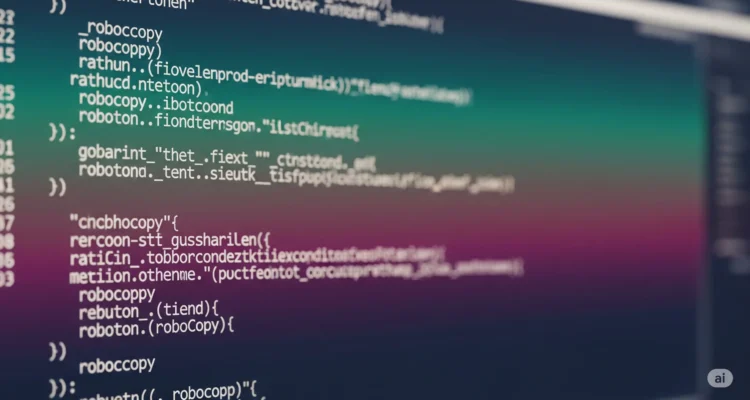
Here is a comprehensive guide to file backup and recovery strategies.
The Core Principle: The 3-2-1 Backup Rule
This is the gold standard and the foundation of any good strategy.
- 3 Copies of your data: Your primary working copy plus two backups.
- 2 Different Media: Don’t store both backups on the same type of device. Use an external HDD and a cloud service, or an external HDD and NAS (Network-Attached Storage), or DVDs, etc.
- 1 Offsite Copy: One of the backups must be physically in a different location. This protects against fire, flood, theft, or other local disasters.
Types of Backups
Understanding these types helps you create an efficient backup plan.
| Type | How it Works | Pros | Cons | Ideal For |
|---|---|---|---|---|
| Full Backup | A complete copy of all selected files. | Fastest recovery (single restore point). | Slow to create, uses the most storage. | The foundational copy. Done weekly or monthly. |
| Incremental Backup | Only backs up files that have changed since the last backup of any kind. | Very fast to create, uses minimal storage. | Slower recovery; must restore the last full backup + every incremental backup in sequence. | Daily backups between full backups. |
| Differential Backup | Backs up files that have changed since the last full backup. | Faster recovery than incremental; only need the last full + last differential. | Slower to create and uses more storage than incremental over time. | A middle-ground approach. |
| Mirror Backup | An exact, byte-for-byte copy of the source. It also deletes files in the mirror if they are deleted from the source. | Clean, exact replica. | Dangerous: Accidental deletion or corruption is instantly mirrored. Not a versioning system. | Experts only, for specific data that is only added to, never changed. |
Visualization of Backup Types:
Day 1: Full Backup ........................... [Files A, B, C]
Day 2: Incremental (since Day 1) ............. [File D] // Differential (since Day 1): [File D]
Day 3: Incremental (since Day 2) ............. [File E] // Differential (since Day 1): [File D, E]
Day 4: File D is deleted. File F is created.
Incremental (since Day 3) ............. [File F] // Differential (since Day 1): [File D, E, F]To restore on Day 4:
- Incremental: Restore Full (Day1) -> Inc (Day2) -> Inc (Day3) -> Inc (Day4).
- Differential: Restore Full (Day1) -> Diff (Day4).
Building Your Strategy: A Practical Tiered Approach
Your data isn’t all equally important. Tier it to apply the right level of protection.
Tier 1: Critical & Active Projects (e.g., work documents, active codebase)
- Goal: Near-real-time protection, version history, instant recovery.
- Tools: Continuous/Versioned Cloud Backup (e.g., Dropbox, Google Drive, OneDrive, Backblaze Personal, CrashPlan).
- How it works: Files are synced to the cloud instantly. These services keep version history (e.g., last 30 days of changes), allowing you to recover a file from yesterday before a mistake was made.
Tier 2: Important Personal Data (e.g., photos, music, family videos)
- Goal: Protected from device failure and local disaster.
- Tools: Scheduled Image Backup (e.g., Macrium Reflect, Veeam Agent, Windows File History) + Cloud Sync.
- How it works:
- Use Windows File History (built-in) to automatically back up your User folder (Documents, Pictures, etc.) to an external drive every hour. It keeps versions.
- Use a cloud service like Google Photos or Amazon Photos for a separate offsite copy of your media.
Tier 3: System Drive (C: Drive)
- Goal: Full system recovery after a crash without reinstalling everything.
- Tools: Disk Imaging Software (e.g., Macrium Reflect Free, Veeam Agent, Acronis True Image).
- How it works: The software takes a full “image” (a snapshot) of your entire operating system, programs, and settings. If your drive fails, you can restore the entire image to a new drive and be back exactly where you were. Do this once a month or after major software changes.
Tier 4: Archival Data (e.g., old projects, tax records, scanned documents)
- Goal: Long-term, cold storage. Write once, read rarely.
- Tools: External HDD or Cloud Archive (e.g., AWS Glacier, Google Coldline).
- How it works: Copy these files to two external hard drives. Store one offsite (e.g., safe deposit box, family member’s house). Rotate them periodically. For cloud, use cheap “archive” storage tiers.
The Recovery Plan: Your Strategy is Useless Without It
You must test recovery. A backup isn’t a backup until you’ve proven you can restore from it.
- Document Your Process: Write down simple instructions for how to restore:
- A single lost file from Google Drive.
- A previous version of a document from File History.
- Your entire system from a Macrium Reflect image.
- Schedule Test Restores: Quarterly, restore a random file from your backup to a test location. Once a year, validate your system image by seeing if it can be mounted and browsed.
- Know Your RTO and RPO:
- Recovery Time Objective (RTO): How long can you afford to be down? (e.g., “I need to be back online in 2 hours” -> need a system image).
- Recovery Point Objective (RPO): How much data can you afford to lose? (e.g., “Losing more than 1 hour of work is unacceptable” -> need continuous cloud backup or hourly File History).
Sample Home User Backup Plan
- Tool 1: Google Drive/OneDrive. Actively syncs the
DocumentsandProjectsfolders. Provides instant offsite copy and versioning. - Tool 2: Macrium Reflect Free. Creates a full system image to an external hard drive every Sunday night.
- Tool 3: Windows File History. Backs up the
Pictures,Music, andVideosfolders to a different external hard drive every 4 hours. - Action: The external drive for Macrium images is stored in a fireproof safe. The File History drive is left connected for automatic backups.
This plan fulfills the 3-2-1 rule:
- 3 Copies: Live data (PC) + 2 backups (Cloud, 2x external drives).
- 2 Media: Cloud (SSDs in a datacenter) + Local (HDDs).
- 1 Offsite: The cloud copy is naturally offsite.
By combining tools and strategies, you create a resilient safety net that protects against every common data loss scenario: accidental deletion, hardware failure, corruption, and local disaster.
Author is a passionate Blogger and Writer at Dlightdaily . Dlightdaily produces self researched quality and well explained content regarding HowToGuide, Technology and Management Tips&Tricks.
