Robocopy is a powerful file copying tool built into Windows. The name stands for “Robust File Copy.” If you need to copy large amounts of files or folders, robocopy is the right tool for the job. It is much stronger than the basic copy command in Command Prompt. Robocopy has been a standard feature in Windows since Windows Vista and Windows Server 2008.
Why Use Robocopy Instead of Regular Copy?
Regular file copying in Windows works fine for small jobs. But when you need to copy thousands of files or backup entire folders to another location, robocopy is the answer. It gives you control over exactly how files are copied. You can set up automatic retries, skip certain files, and even copy files across networks. Robocopy also works great for mirroring folders to keep them in sync. It is faster than basic copy methods and more reliable when dealing with large amounts of data.
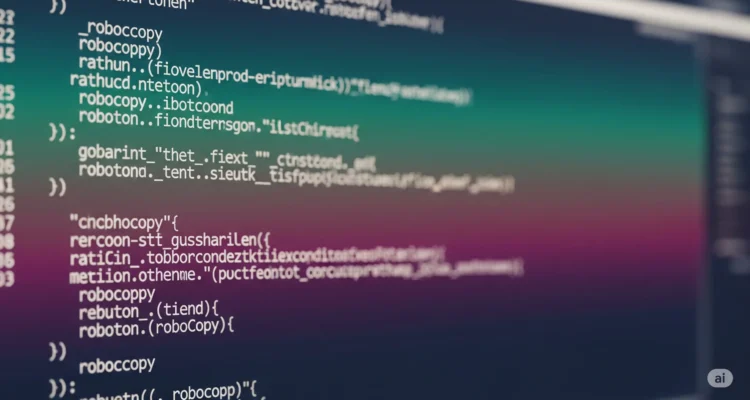
What Can You Do With Robocopy?
Robocopy can do many things. You can copy files from one folder to another. You can move files and delete the originals. You can copy entire folders with all subfolders inside them. You can even mirror two folders so they are exactly the same. Robocopy is also great for backing up data to an external drive or network location. Another useful feature is resuming a copy if it gets interrupted. This saves time when copying over slow network connections.
Basic Robocopy Syntax
The basic robocopy command is simple. You type robocopy followed by the source folder, then the destination folder. Here is the general format:
ROBOCOPY source destination [options]
The source is where your files are now. The destination is where you want them to go. Both can be a local drive like C:\ or a network location like \computer\share. After the destination, you add options to control how robocopy works.
How to Copy Files With Robocopy
Basic File Copy
Let’s start with a simple copy. Suppose you want to copy all files from your Documents folder to a backup folder. Open Command Prompt and type this:
robocopy C:\Users\YourName\Documents C:\Backup\Documents
This command copies all files from Documents to the Backup folder. Subfolders are not included with this basic command.
Copy With All Subfolders
To include subfolders, add the /E switch. This copies all files and folders, even empty ones:
robocopy C:\Users\YourName\Documents C:\Backup\Documents /E
Now your backup folder has the exact same structure as your original folder.
Copy Only Specific File Types
You can copy only certain types of files. For example, to copy only text files:
robocopy C:\Source C:\Destination *.txt
This copies only .txt files. You can replace *.txt with any file extension you want.
Important Robocopy Switches Explained
Switches are options you add to the command to change how robocopy works. Here are the most useful ones:
/E Switch – Copy All Subfolders
The /E switch copies all subdirectories, including empty ones. Use this when you need an exact copy of a folder structure.
robocopy C:\Source C:\Destination /E
/S Switch – Copy Subfolders But Not Empty Ones
The /S switch is similar to /E, but it skips empty folders. This saves space if you do not need those empty directories.
robocopy C:\Source C:\Destination /S
/MIR Switch – Mirror Folders
The /MIR switch makes the destination folder exactly match the source folder. Any files in the destination that are not in the source get deleted. This is powerful, so use it carefully.
robocopy C:\Source C:\Destination /MIR
/MOVE Switch – Move Files Instead of Copy
The /MOVE switch copies files and then deletes them from the source. This is useful when you want to move data without keeping it in two places.
robocopy C:\Source C:\Destination /MOVE
/Z Switch – Restartable Mode
The /Z switch enables restartable mode. If the copy gets interrupted, you can run the command again and it will pick up where it left off instead of starting over.
robocopy C:\Source C:\Destination /Z /E
/B Switch – Backup Mode
The /B switch lets you copy files even if you do not have full permissions. It requires running Command Prompt as administrator and special backup privileges.
robocopy C:\Source C:\Destination /B /E
/R Switch – Set Retry Attempts
By default, robocopy retries failed copies one million times. The /R switch lets you control this. For example, /R:3 means try only 3 times.
robocopy C:\Source C:\Destination /R:3 /E
/W Switch – Wait Between Retries
The /W switch controls how many seconds robocopy waits between retry attempts. The default is 30 seconds.
robocopy C:\Source C:\Destination /R:3 /W:5 /E
This retries 3 times and waits 5 seconds between each attempt.
/LOG Switch – Create a Log File
The /LOG switch creates a file that records everything robocopy does. This is helpful for checking if everything copied successfully.
robocopy C:\Source C:\Destination /E /LOG:C:\Logs\backup.log
Real World Robocopy Examples
Example 1: Backup Your Documents
This command backs up your entire Documents folder to an external drive. It copies everything, including empty folders, and creates a log file.
robocopy C:\Users\YourName\Documents D:\Backup\Documents /E /LOG:D:\Logs\backup.log
Example 2: Mirror a Network Folder
This command makes a local folder an exact copy of a network folder. Use it to keep a local copy in sync with a server.
robocopy \\ServerName\SharedFolder C:\LocalCopy /MIR /R:3 /W:5 /LOG:C:\Logs\mirror.log
Example 3: Copy Only Recent Files
This command copies only files that were modified in the last 7 days. It is great for backing up work in progress.
robocopy C:\Source C:\Destination /MAXAGE:7 /E /LOG:C:\Logs\recent.log
Example 4: Move Large Folders With Verification
This command moves a large folder to a new location. It retries failed copies and creates a detailed log.
robocopy C:\OldLocation C:\NewLocation /MOVE /E /R:5 /W:10 /LOG:C:\Logs\move.log
Example 5: Copy Network Files With Backup Mode
This command copies files from a network share even if you do not have normal file permissions. Run this in Command Prompt as administrator.
robocopy \\ServerName\ProtectedShare C:\BackupFolder /B /E /LOG:C:\Logs\network_backup.log
Understanding Robocopy Error Codes
Robocopy gives you numbers to tell you what happened. Here are the most important ones:
0 – No errors. Everything worked perfectly.
1 – One or more files were copied successfully.
2 – Some files were skipped. This usually means the destination file was already up to date.
4 – Some files failed to copy. This might happen if files are locked by another program.
8 – Some files could not be copied and some were skipped.
16 – Robocopy did not run at all. Check your command syntax.
Any error code of 8 or higher means there were real problems during the copy.
Robocopy vs Other Copy Methods
Robocopy vs Copy Command
The basic copy command in Command Prompt works fine for a few files. But robocopy is much more powerful. Copy does not resume if interrupted. Copy does not have retry options. Copy cannot mirror folders. Robocopy handles all of these tasks easily.
Robocopy vs XCopy
XCopy was an older command that could copy files and folders. Robocopy replaced it because robocopy is stronger and more reliable. Most Windows administrators now use robocopy instead of xcopy for any serious file copying work.
Robocopy vs PowerShell Copy-Item
PowerShell is another tool in Windows. It has a Copy-Item command that copies files. However, even PowerShell experts often use robocopy for large jobs because robocopy has better performance and more options for handling failures.
Getting Help With Robocopy
Want to see all robocopy options? Type this in Command Prompt:
robocopy /?
This displays the full help document with every switch and option explained. You can also check the official Microsoft documentation online for detailed information about each option.
Common Robocopy Problems and Solutions
Problem: Files Are Locked
Sometimes robocopy cannot copy a file because it is being used by another program. Solution: Close the program using the file, or use the /B switch to run in backup mode with administrator privileges.
Problem: Permission Denied Errors
If you get permission errors, you probably do not have access to the files. Solution: Run Command Prompt as administrator. Or use the /B switch to run in backup mode if you have backup privileges.
Problem: Copy Stops or Is Slow
Network problems or slow connections can interrupt copying. Solution: Use the /Z switch for restartable mode. Use the /R and /W switches to set retries and wait times between attempts.
Problem: Command Not Found
If robocopy does not work, you might be using an old version of Windows. Solution: Robocopy is built in to Windows Vista and newer versions. If you have an older Windows system, you can download robocopy as part of the Windows Resource Kit.
Tips for Using Robocopy Effectively
Start with simple commands first. Once you understand the basics, add more switches as needed. Always test robocopy with a small folder before running it on large amounts of data. Use the /LOG switch to create logs so you can verify everything copied correctly. The /Z switch is great for network copies because it lets you restart if the connection drops. Be careful with /MIR because it deletes files from the destination that are not in the source.
Conclusion
Robocopy is a powerful tool for copying files and folders in Windows. It gives you control over how files are copied and lets you handle large amounts of data reliably. Whether you are backing up files, mirroring folders, or moving data to a new location, robocopy can do the job. With the right switches and options, robocopy handles complex copying tasks that the basic copy command cannot do. Start with simple commands, practice with small folders, and you will master robocopy in no time.
Also Read : How can I make Robocopy Command super fast?
Author is a passionate Blogger and Writer at Dlightdaily . Dlightdaily produces self researched quality and well explained content regarding HowToGuide, Technology and Management Tips&Tricks.
