Manual backups are a recipe for disaster. One forgotten backup could mean losing months of work. This comprehensive guide shows you how to automate robocopy file backups using Windows Task Scheduler, ensuring your data is protected consistently without any manual intervention. From basic daily backups to complex multi-tier backup strategies, you’ll learn to create bulletproof automated backup systems.
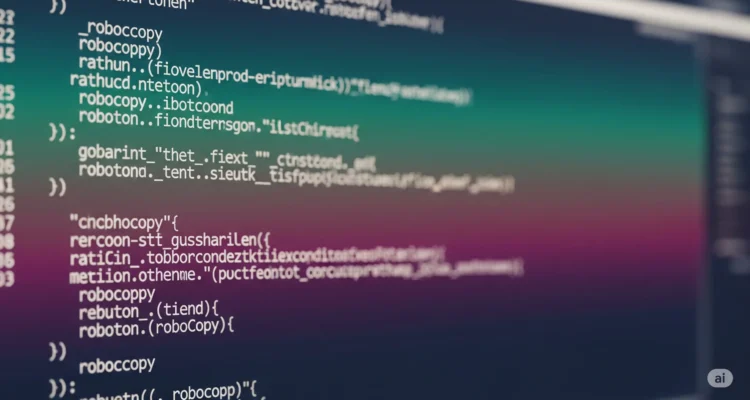
Why Automate Robocopy Backups?
Manual backup processes fail for predictable reasons: human forgetfulness, busy schedules, and the false sense of security that “I’ll do it tomorrow.” Automated robocopy backups eliminate these risks by:
- Ensuring consistency – Backups run at scheduled intervals regardless of your availability
- Reducing human error – No more forgotten parameters or incorrect paths
- Enabling complex backup strategies – Multiple backup types with different schedules
- Providing audit trails – Automated logging shows exactly when backups occurred
- Scaling efficiently – Handle multiple backup jobs across different systems
Prerequisites and Setup Requirements
Before creating automated backup tasks, ensure your system meets these requirements:
System Requirements
- Windows 7 or later (Task Scheduler 2.0+)
- Administrative privileges for creating scheduled tasks
- Sufficient disk space at backup destinations
- Network connectivity for remote backup locations
Preparation Checklist
- Test robocopy commands manually before automation
- Create dedicated backup folders with appropriate permissions
- Establish network connections to remote backup locations
- Plan backup schedules around system usage patterns
- Prepare log file locations for monitoring backup status
Creating Your First Automated Backup
Step 1: Design Your Backup Strategy
Before opening Task Scheduler, plan your backup approach:
Daily Incremental Backup:
- Source: C:\Users\YourName\Documents
- Destination: D:\Backups\Daily\Documents
- Schedule: Every day at 6:00 PM
- Retention: Keep 7 days of backups
Weekly Full Backup:
- Source: C:\Important\Data
- Destination: \NetworkDrive\Backups\Weekly
- Schedule: Every Sunday at 2:00 AM
- Retention: Keep 4 weeks of backups
Step 2: Create the Robocopy Batch Script
Create a robust batch file that handles errors and logging:
@echo off
setlocal
REM Set variables for easy maintenance
set SOURCE=C:\Users\%USERNAME%\Documents
set DESTINATION=D:\Backups\Documents
set LOGFILE=C:\Logs\backup_%date:~-4,4%%date:~-10,2%%date:~-7,2%.log
REM Create log directory if it doesn't exist
if not exist "C:\Logs" mkdir "C:\Logs"
REM Log backup start time
echo ======================================== >> "%LOGFILE%"
echo Backup started at %date% %time% >> "%LOGFILE%"
echo ======================================== >> "%LOGFILE%"
REM Execute robocopy with comprehensive parameters
robocopy "%SOURCE%" "%DESTINATION%" /MIR /R:3 /W:10 /MT:4 /LOG+:"%LOGFILE%" /TEE /XJD /XF *.tmp *.log
REM Check robocopy exit code and log result
if %ERRORLEVEL% LEQ 3 (
echo Backup completed successfully at %date% %time% >> "%LOGFILE%"
) else (
echo Backup failed with error code %ERRORLEVEL% at %date% %time% >> "%LOGFILE%"
)
echo ======================================== >> "%LOGFILE%"
Save this as DocumentsBackup.bat in a secure location like C:\Scripts\.
Step 3: Open Windows Task Scheduler
- Press
Windows + R, typetaskschd.msc, and press Enter - Or search for “Task Scheduler” in the Start menu
- Click “Task Scheduler Library” in the left panel
Step 4: Create a New Basic Task
- In the Actions panel (right side), click “Create Basic Task…”
- Enter task details:
- Name: Daily Documents Backup
- Description: Automated backup of Documents folder using Robocopy
- Click Next
Step 5: Configure the Trigger (When to Run)
- Select “Daily” and click Next
- Configure timing:
- Start date: Today’s date
- Start time: 18:00:00 (6:00 PM)
- Recur every: 1 days
- Click Next
Step 6: Set the Action (What to Run)
- Select “Start a program” and click Next
- Configure program details:
- Program/script:
C:\Scripts\DocumentsBackup.bat - Add arguments: Leave blank
- Start in:
C:\Scripts\
- Program/script:
- Click Next
Step 7: Review and Finish
- Review all settings in the summary
- Check “Open the Properties dialog for this task when I click Finish”
- Click Finish
Advanced Task Configuration
Security Settings for Unattended Operation
In the Properties dialog that opens:
- General Tab:
- Select “Run whether user is logged on or not”
- Check “Run with highest privileges”
- Select “Configure for: Windows 10” (or your OS version)
- Conditions Tab:
- Uncheck “Start the task only if the computer is on AC power”
- Check “Wake the computer to run this task” (if desired)
- Settings Tab:
- Check “Allow task to be run on demand”
- Check “Run task as soon as possible after a scheduled start is missed”
- Set “If the task is already running: Do not start a new instance”
Creating Multiple Backup Schedules
For comprehensive backup coverage, create multiple tasks with different schedules:
Weekly Full System Backup
Batch Script (WeeklyFullBackup.bat):
@echo off
setlocal
set SOURCE=C:\
set DESTINATION=\\BackupServer\SystemBackups\%COMPUTERNAME%
set LOGFILE=C:\Logs\weekly_backup_%date:~-4,4%%date:~-10,2%%date:~-7,2%.log
REM Create timestamped backup folder
set BACKUP_FOLDER=%DESTINATION%\%date:~-4,4%-%date:~-10,2%-%date:~-7,2%
echo Weekly backup started at %date% %time% > "%LOGFILE%"
robocopy "%SOURCE%" "%BACKUP_FOLDER%" /MIR /R:5 /W:15 /MT:8 /LOG+:"%LOGFILE%" /XJD /XD "System Volume Information" "$Recycle.Bin" /XF pagefile.sys hiberfil.sys
echo Weekly backup completed at %date% %time% >> "%LOGFILE%"
Task Scheduler Settings:
- Trigger: Weekly, Sunday, 2:00 AM
- Run with highest privileges: Enabled
- Wake computer: Enabled
Monthly Archive Backup
Batch Script (MonthlyArchive.bat):
@echo off
setlocal
set SOURCE=C:\ImportantData
set DESTINATION=E:\Archives\%date:~-4,4%\%date:~-10,2%
set LOGFILE=C:\Logs\monthly_archive_%date:~-4,4%%date:~-10,2%.log
if not exist "%DESTINATION%" mkdir "%DESTINATION%"
echo Monthly archive started at %date% %time% > "%LOGFILE%"
robocopy "%SOURCE%" "%DESTINATION%" /E /R:3 /W:10 /LOG+:"%LOGFILE%" /XF *.tmp
echo Monthly archive completed at %date% %time% >> "%LOGFILE%"
Error Handling and Monitoring
Understanding Robocopy Exit Codes
Robocopy returns specific exit codes that indicate backup status:
- 0: No files copied (no changes detected)
- 1: Files copied successfully
- 2: Extra files or directories detected
- 3: Files copied and extra files detected
- 4: Mismatched files or directories detected
- 5+: Errors occurred during copying
Enhanced Error Handling Script
@echo off
setlocal enabledelayedexpansion
set SOURCE=C:\Users\%USERNAME%\Documents
set DESTINATION=D:\Backups\Documents
set LOGFILE=C:\Logs\backup_%date:~-4,4%%date:~-10,2%%date:~-7,2%.log
set ERRORFILE=C:\Logs\backup_errors.log
REM Execute backup
robocopy "%SOURCE%" "%DESTINATION%" /MIR /R:3 /W:10 /MT:4 /LOG+:"%LOGFILE%" /XJD
REM Process exit code
set EXITCODE=%ERRORLEVEL%
if %EXITCODE% LEQ 3 (
echo SUCCESS: Backup completed with exit code %EXITCODE% at %date% %time% >> "%LOGFILE%"
) else if %EXITCODE% EQU 16 (
echo ERROR: Serious error occurred - invalid parameters >> "%ERRORFILE%"
echo ERROR: Serious error occurred - invalid parameters >> "%LOGFILE%"
) else (
echo WARNING: Backup completed with warnings - exit code %EXITCODE% >> "%LOGFILE%"
echo WARNING: Check backup integrity - exit code %EXITCODE% >> "%ERRORFILE%"
)
Email Notifications for Backup Status
Create a PowerShell script for email alerts:
# BackupNotification.ps1
param(
[string]$LogFile,
[string]$EmailTo,
[string]$SMTPServer
)
$LogContent = Get-Content $LogFile -Tail 20
$ComputerName = $env:COMPUTERNAME
$BackupDate = Get-Date -Format "yyyy-MM-dd HH:mm"
if ($LogContent -match "SUCCESS") {
$Subject = "✅ Backup Successful - $ComputerName"
$Body = "Backup completed successfully on $BackupDate`n`nLast 20 log lines:`n" + ($LogContent -join "`n")
} else {
$Subject = "❌ Backup Failed - $ComputerName"
$Body = "Backup encountered errors on $BackupDate`n`nLast 20 log lines:`n" + ($LogContent -join "`n")
}
Send-MailMessage -To $EmailTo -Subject $Subject -Body $Body -SmtpServer $SMTPServer -From "backup@$ComputerName"
Network and Remote Backup Automation
Handling Network Credentials
For network backups, use Windows Credential Manager:
- Open Control Panel > Credential Manager
- Click “Windows Credentials”
- Click “Add a Windows credential”
- Enter:
- Internet or network address:
\\BackupServer - User name: Your network username
- Password: Your network password
- Internet or network address:
Network Connection Verification Script
@echo off
set NETWORK_PATH=\\BackupServer\Backups
set TIMEOUT_SECONDS=30
echo Checking network connectivity...
ping -n 1 BackupServer >nul 2>&1
if %errorlevel% neq 0 (
echo ERROR: Cannot reach backup server
exit /b 1
)
echo Testing network path access...
dir "%NETWORK_PATH%" >nul 2>&1
if %errorlevel% neq 0 (
echo ERROR: Cannot access network backup location
exit /b 1
)
echo Network connectivity verified - proceeding with backup
REM Your robocopy command here
Maintenance and Monitoring Best Practices
Log File Management
Prevent log files from consuming excessive disk space:
REM Cleanup old log files (keep last 30 days)
forfiles /p "C:\Logs" /s /m *.log /d -30 /c "cmd /c del @path"
Backup Verification Script
@echo off
set SOURCE=C:\Users\%USERNAME%\Documents
set DESTINATION=D:\Backups\Documents
set VERIFICATION_LOG=C:\Logs\verification_%date:~-4,4%%date:~-10,2%%date:~-7,2%.log
echo Starting backup verification at %date% %time% > "%VERIFICATION_LOG%"
REM Compare file counts
for /f %%i in ('dir "%SOURCE%" /s /b /a-d ^| find /c /v ""') do set SOURCE_COUNT=%%i
for /f %%i in ('dir "%DESTINATION%" /s /b /a-d ^| find /c /v ""') do set DEST_COUNT=%%i
echo Source files: %SOURCE_COUNT% >> "%VERIFICATION_LOG%"
echo Destination files: %DEST_COUNT% >> "%VERIFICATION_LOG%"
if %SOURCE_COUNT% EQU %DEST_COUNT% (
echo VERIFICATION: File counts match >> "%VERIFICATION_LOG%"
) else (
echo WARNING: File count mismatch detected >> "%VERIFICATION_LOG%"
)
Task Scheduler Monitoring
Regularly check your scheduled tasks:
- Open Task Scheduler
- Navigate to Task Scheduler Library
- Review “Last Run Time” and “Last Run Result” columns
- Check History tab for detailed execution logs
Troubleshooting Common Issues
Task Not Running
Symptoms: Task shows “Ready” but never executes
Solutions:
- Verify user account has “Log on as a batch job” rights
- Check that the batch file path is correct and accessible
- Ensure “Run whether user is logged on or not” is selected
- Verify the user account password hasn’t expired
Permission Denied Errors
Symptoms: Robocopy fails with access denied errors
Solutions:
- Run task with highest privileges
- Verify NTFS permissions on source and destination
- For network drives, check credential manager settings
- Use UNC paths instead of mapped drive letters
Network Timeout Issues
Symptoms: Backup fails when accessing network locations
Solutions:
- Increase robocopy retry parameters (/R:10 /W:30)
- Add network connectivity checks before backup
- Use shorter timeout values for faster failure detection
- Consider VPN stability for remote backups
Advanced Backup Strategies
Grandfather-Father-Son Rotation
Implement a comprehensive backup rotation:
REM Daily backup (keep 7 days)
set DAILY_DEST=D:\Backups\Daily\%date:~-10,2%
REM Weekly backup (keep 4 weeks)
if %date:~0,3% EQU Sun set WEEKLY_DEST=D:\Backups\Weekly\Week_%date:~-4,4%_%date:~-10,2%
REM Monthly backup (keep 12 months)
if %date:~3,2% EQU 01 set MONTHLY_DEST=D:\Backups\Monthly\%date:~-4,4%_%date:~-10,2%
Differential Backup Strategy
Create incremental backups that only copy changed files:
robocopy "%SOURCE%" "%DESTINATION%" /E /XO /R:3 /W:10 /LOG+:"%LOGFILE%"
The /XO parameter excludes older files, creating differential backups.
Conclusion
Automating robocopy backups with Task Scheduler transforms unreliable manual processes into bulletproof data protection systems. By following this step-by-step guide, you’ve learned to:
- Create robust batch scripts with comprehensive error handling
- Configure Task Scheduler for reliable unattended operation
- Implement multiple backup schedules for comprehensive coverage
- Monitor backup success and handle network connectivity issues
- Maintain backup systems for long-term reliability
Key Success Factors:
- Always test batch scripts manually before scheduling
- Use appropriate robocopy parameters for your specific needs
- Implement comprehensive logging and error handling
- Monitor backup tasks regularly through Task Scheduler
- Plan for network connectivity issues in remote backup scenarios
Remember that automated backups are only as good as their configuration and monitoring. Regularly verify that your backups are running successfully and test restore procedures to ensure your data protection strategy works when you need it most.
The investment in proper backup automation pays enormous dividends when disaster strikes. Your future self will thank you for implementing these bulletproof automated backup systems today.
Author is a passionate Blogger and Writer at Dlightdaily . Dlightdaily produces self researched quality and well explained content regarding HowToGuide, Technology and Management Tips&Tricks.
