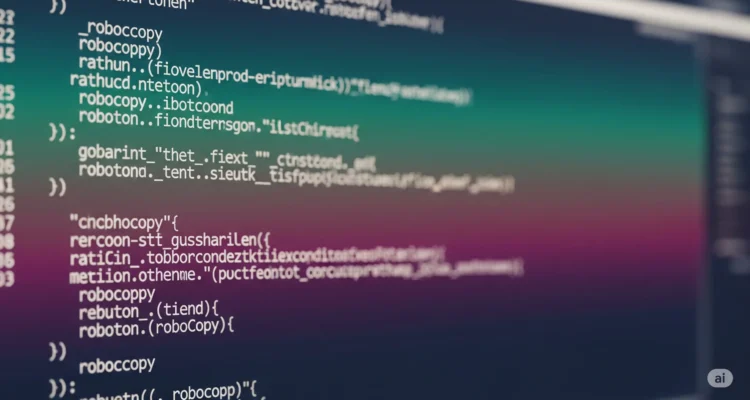
Robocopy (Robust File Copy) is a command-line file copying utility built into Windows. It’s designed for copying files and directories with advanced features like retry logic, progress reporting, and network resilience.
Also Read : Robocopy Power User Guide: 20 Advanced Switches to Supercharge Your File Transfers
Here’s a basic overview of how to use robocopy:
Basic syntax:
robocopy <source> <destination> [file(s)] [options]Common examples:
Copy all files from one folder to another:
robocopy C:\Source D:\DestinationCopy only specific file types:
robocopy C:\Source D:\Destination *.txt *.docMirror directories (make destination identical to source):
robocopy C:\Source D:\Destination /MIRUseful options:
/E– Copy subdirectories including empty ones/MIR– Mirror directory tree (equivalent to /E plus /PURGE)/R:n– Number of retries on failed copies (default is 1 million)/W:n– Wait time between retries in seconds/LOG:file– Write status output to log file/TEE– Write output to console and log file/XD– Exclude directories/XF– Exclude files
Example with common options:
robocopy C:\Source D:\Backup /E /R:3 /W:10 /LOG:backup.logThis would copy all subdirectories, retry 3 times on failures, wait 10 seconds between retries, and log the operation.
I should clarify that robocopy.exe is already included with Windows – you don’t need to download it separately. It’s been a built-in Windows utility since Windows Vista and Windows Server 2008.
To use robocopy:
- Open Command Prompt (cmd) or PowerShell
- Type
robocopyfollowed by your parameters - It’s located at
C:\Windows\System32\robocopy.exe
If you can’t find it or it’s not working:
- Check your Windows version – If you’re on Windows XP or older, robocopy isn’t included by default
- For older Windows versions, you can get it as part of the Windows Resource Kit Tools
For Windows XP/2003 (legacy):
- Download “Windows Server 2003 Resource Kit Tools” from Microsoft’s website
- This includes robocopy.exe along with other utilities
Alternative modern tools: If you need more advanced features, consider:
- RichCopy – Microsoft’s GUI version of robocopy
- FastCopy – Third-party alternative with similar functionality
- FreeFileSync – GUI-based file synchronization tool
To verify robocopy is available: Open Command Prompt and type:
robocopy /?This should display the help information if robocopy is properly installed.
What Windows version are you running? This will help determine if you actually need to download anything.
Based on my search, here are the official and reliable sources to download robocopy.exe if it’s not available or corrupted on your system:
Primary Sources:
1. Microsoft Legacy Download Center
Legacy Update maintains an archive of Microsoft downloads that were removed in August 2020 Windows Server 2003 Resource Kit Tools – Microsoft Download Center Archive – Legacy Update. You can find the Windows Server 2003 Resource Kit Tools at:
- Legacy Update: https://legacyupdate.net/download-center/download/17657/windows-server-2003-resource-kit-tools
2. Internet Archive (Archive.org)
The Internet Archive has a copy of Microsoft Windows Server 2003 Resource Kit Tools available Microsoft Windows Server 2003 Resource Kit Tools (English) : Microsoft Corporation : Free Download, Borrow, and Streaming : Internet Archive:
- Internet Archive: https://archive.org/details/microsoft-windows-server-2003-resource-kit-tools-english
3. GitHub Repository
There’s a GitHub repository containing the binaries from Windows Server 2003 Resource Kit Tools GitHub – kodybrown/rktools2k3: The binaries from Windows Server 2003 Resource Kit Tools:
What to Download:
The Windows Server 2003 Resource Kit Tools download as one self-installing executable file called rktools.exe Where can I obtain the Windows Server 2003 Resource Kit Tools?. You can install the tools on all flavors of Windows 2003 and Windows XP Where can I obtain the Windows Server 2003 Resource Kit Tools?, and they also work on newer Windows versions.
Installation:
- Download
rktools.exefrom one of the sources above - Run the executable as administrator
- Robocopy.exe will be installed to
C:\Program Files\Windows Resource Kits\ToolsDownload robocopy.exe For Windows 2003 Server / XP / 7 – TheOS.IN - Read the readme.htm file in the installation folder before using the tools Windows Server 2003 Resource Kit Tools – Microsoft Download Center Archive – Legacy Update
File Size:
The download is approximately 12 MB Free Windows Server 2003 Resource Kit Tools Available — Redmondmag.com
Note: Microsoft’s original download links are no longer working Download Robocopy, which is why these alternative sources are necessary for older Windows systems that don’t have robocopy built-in.
Also Read : How to Mirror Folders with Robocopy (And Avoid Data Loss Pitfalls)
Do comment below for any specific help..!!
Author is a passionate Blogger and Writer at Dlightdaily . Dlightdaily produces self researched quality and well explained content regarding HowToGuide, Technology and Management Tips&Tricks.
