Of course. While Robocopy is a fantastic tool for specific copy tasks, PowerShell provides a more holistic, programmable, and integrated approach to file management in Windows. It treats files and directories as objects you can filter, sort, manipulate, and act upon with incredible precision.
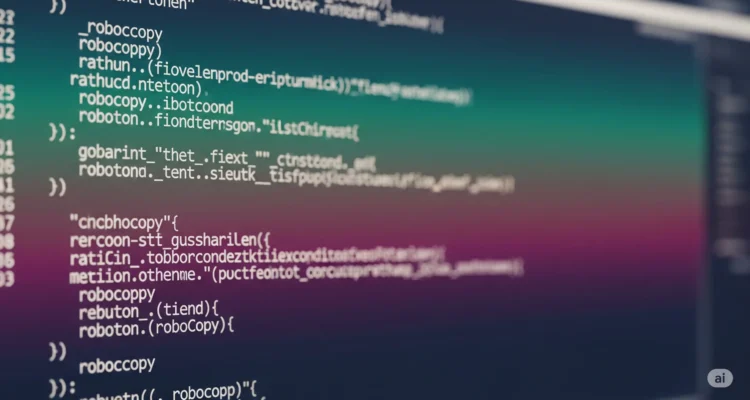
Core Concepts: Cmdlets and the Pipeline
PowerShell’s power comes from its cmdlets (pronounced “command-lets”) and the pipeline (|). You get objects out of one command and pipe them into the next.
Essential File Management Cmdlets:
| Cmdlet | Purpose | Basic Example |
|---|---|---|
Get-ChildItem (gci, dir, ls) | Lists items in a path. The workhorse for discovery. | Get-ChildItem C:\Temp |
Copy-Item (copy, cp) | Copies files and directories. | Copy-Item file.txt destination\ |
Move-Item (move, mv) | Moves files and directories. | Move-Item file.txt newfolder\ |
Remove-Item (del, rm, rd) | Deletes files and directories. | Remove-Item file.txt |
Rename-Item (ren) | Renames a single item. | Rename-Item old.txt new.txt |
New-Item (ni) | Creates a new file or directory. | New-Item -ItemType Directory -Path .\NewFolder |
Get-Content (gc, cat) | Reads the content of a file. | Get-Content log.txt |
Set-Content (sc) | Writes content to a file. | "Hello" | Set-Content file.txt |
Test-Path | Checks if a path exists. Great for scripts. | if (Test-Path .\file.txt) { ... } |
Practical Examples & Scripting Concepts
Let’s move beyond basic commands and into true scripting.
1. Advanced Filtering and Discovery
The real power of Get-ChildItem is filtering with parameters and the Where-Object cmdlet.
Find all PDF files modified in the last 7 days:
Get-ChildItem -Path C:\Data -Filter *.pdf -File -Recurse |
Where-Object LastWriteTime -gt (Get-Date).AddDays(-7)-File: Only returns files, not directories.-Recurse: Searches through all subdirectories.|: Pipes the results to the next command.Where-Object: Filters the list to items whereLastWriteTimeis greater than (-gt) 7 days ago.
Find files larger than 100MB:
Get-ChildItem -Path . -Recurse -File | Where-Object Length -gt 100MB2. Bulk Operations (The Power of the Pipeline)
You can perform actions on a whole collection of files at once.
Copy all .txt files from a folder and its subfolders to a single destination:
Get-ChildItem -Path C:\Source -Filter *.txt -File -Recurse |
Copy-Item -Destination C:\AllTextFiles\Delete all .tmp files in the Temp directory (be careful!):
Get-ChildItem -Path $env:TEMP -Filter *.tmp -File -Recurse |
Remove-Item -Force$env:TEMPuses an environment variable for the system’s Temp folder path.-Forcedeletes read-only or hidden files.
3. Conditional Logic and Scripting
You can build robust scripts that make decisions.
Script to archive files older than 365 days:
# Define paths
$SourceFolder = "C:\Logs"
$ArchiveFolder = "D:\ArchivedLogs"
# Check if archive folder exists, if not, create it
if (-not (Test-Path -Path $ArchiveFolder)) {
New-Item -ItemType Directory -Path $ArchiveFolder | Out-Null
}
# Find and move old files
$OldFiles = Get-ChildItem -Path $SourceFolder -File -Recurse |
Where-Object LastWriteTime -lt (Get-Date).AddDays(-365)
foreach ($File in $OldFiles) {
# Create a subdirectory structure in the archive
$SubPath = $File.DirectoryName.Replace($SourceFolder, "").TrimStart('\')
$TargetDir = Join-Path -Path $ArchiveFolder -ChildPath $SubPath
if (-not (Test-Path -Path $TargetDir)) {
New-Item -ItemType Directory -Path $TargetDir | Out-Null
}
Move-Item -Path $File.FullName -Destination $TargetDir -Force
Write-Host "Archived: $($File.Name)"
}4. Data Processing
Read files, process the data, and output results.
Parse a log file for errors and save them to a new file:
Get-Content -Path C:\App\app.log -Tail 1000 |
Where-Object { $_ -match "ERROR" } |
Set-Content -Path C:\App\errors.txt-Tail 1000: Only reads the last 1000 lines of the log (efficient for large files).-match "ERROR": Uses regex to filter lines containing the word “ERROR”.
5. Using -WhatIf for Safety
Always test your destructive commands first! The -WhatIf parameter shows what would happen without actually doing it. This is your best friend, like Robocopy’s /L.
# See what would be deleted before doing it
Get-ChildItem -Path . -Filter *.bak -Recurse | Remove-Item -WhatIf
# If the list looks correct, run it for real
Get-ChildItem -Path . -Filter *.bak -Recurse | Remove-ItemComparison: Robocopy vs. PowerShell
| Feature | Robocopy | PowerShell |
|---|---|---|
| Primary Strength | Bulk file transfer, mirroring, sync | Object-oriented management, filtering, automation |
| Speed | Extremely fast and efficient at copying | Can be slower for raw file copy operations |
| Resilience | Excellent: restartable mode, retry logic | Basic, must be scripted manually |
| Filtering | Good (by name, size, attribute) | Excellent (by any property: date, size, content, etc.) |
| Complexity | Complex, single-purpose command | Programmable, can combine with other system tasks |
| Logging | Built-in, detailed logging | Must be implemented via Start-Transcript or Write-Host/Write-Output |
Recommendation:
- Use Robocopy for large, complex copy/mirror/sync jobs, especially over a network. It’s the right tool for that job.
- Use PowerShell for everything else: complex filtering, automated cleanup based on logic, reading file content, managing permissions as objects, and integrating file management into larger automated workflows.
Author is a passionate Blogger and Writer at Dlightdaily . Dlightdaily produces self researched quality and well explained content regarding HowToGuide, Technology and Management Tips&Tricks.
