Robocopy
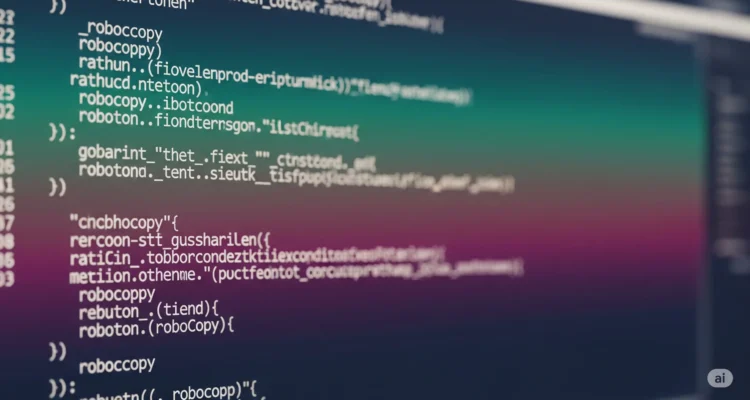
In an era of cloud sync, sleek GUIs, and SaaS solutions that promise the moon, you’d expect a command-line tool from the Windows NT 4.0 era to be collecting digital dust. Think again.
While everyone is arguing about the best file migration software, IT pros and power users are quietly getting the job done with a tool that’s already on every Windows machine: Robocopy (Robust File Copy). This isn’t your average xcopy or drag-and-drop. This is the Swiss Army knife of data transfer, and it’s time you learned why it’s still utterly indispensable in 2024.
What is Robocopy, Anyway?
At its core, Robocopy is a command-line directory replication tool. But that description sells it painfully short. Born from the need for reliable, resilient server data transfers, it’s packed with features that modern apps often struggle with, especially when dealing with millions of files, complex permissions, and flaky networks.
Why Robocopy is Having a Quiet Renaissance
1. Unbeatable Reliability and Resilience
This is its superpower. Dropping a 500GB folder via Explorer across a network? One hiccup and the entire operation fails. Robocopy? It just shrugs and keeps going.
- /Z mode: Copies files in restartable mode. If the transfer is interrupted, it picks up right where it left off instead of starting over.
- /R:n and /W:n: You can tell Robocopy to retry a failed copy (
/R) and wait (/W) between retries. No more babysitting a transfer all weekend.
2. Blazing Speed and Efficiency
Robocopy is ruthlessly efficient. It only copies what has changed.
- /MIR (Mirror): The MVP of commands. This mirrors a source directory to a destination, deleting files in the destination that no longer exist in the source. It’s perfect for creating perfect, lean backups.
- Multithreaded Copies (/MT): This is the game-changer.
/MT:64allows Robocopy to copy multiple files simultaneously, dramatically speeding up transfers over SSDs and fast networks. This single feature can make it outperform most graphical tools.
3. It Handles the Nitty-Gritty That Matters
Windows file attributes aren’t just the data; it’s the security, the timestamps, the ownership. Robocopy preserves it all.
- /COPYALL or /COPY: Copy all file info (Data, Attributes, Timestamps, Security info, Owner, Auditing info). This is critical for maintaining functional permissions on a backup server.
- /DCOPY: Copy directory timestamps. A small but crucial detail for organization.
4. Logging for the Win (/LOG)
Automation is useless without a paper trail. Robocopy’s logging is superb.
/LOG+:file.txtcreates a detailed log of every action and appends it to an existing log file. This is invaluable for audits, troubleshooting, and simply knowing what happened during that 12-hour transfer.
The Killer Robocopy Command Every Admin Should Know
This command is a classic for a reason. It’s your go-to for a robust, efficient, mirrored backup.
robocopy "C:\Source\Data" "D:\Backup\Data" /MIR /COPY:DAT /DCOPY:T /R:3 /W:5 /MT:32 /LOG+:C:\RobocopyLogs\backup.logWhat it does:
- /MIR: Mirrors the directory exactly.
- /COPY:DAT: Copies Data, Attributes, and Timestamps (use
/COPYALLfor security info too). - /DCOPY:T: Copies Directory Timestamps.
- /R:3 /W:5: Retries failed copies 3 times, waiting 5 seconds between retries.
- /MT:32: Uses 32 threads for a massive speed boost.
- /LOG+: Appends a detailed log to a file.
When Should You Use Robocopy in 2024?
- Mass Server Migrations: Moving user data to a new file server? This is Robocopy’s bread and butter.
- Creating Staged Backups: Use it to pre-seed a large backup before using a cloud service for daily diffs.
- Synchronizing Test Environments: Need an exact copy of a production data structure for testing?
/MIRis your friend. - Any Large, Unreliable Network Transfer: Where Explorer and basic copy commands fear to tread.
The Bottom Line
Robocopy isn’t trying to be pretty. It’s trying to be unbreakable. In a world of abstractions and simplified UIs, there’s immense power in a tool that does one thing and does it flawlessly. It’s the unsung hero in countless server rooms, the first tool reached for in a crisis, and a perfect reminder that sometimes, the best solutions aren’t in the app store—they’re hiding in your Command Prompt, waiting for a command.
Ready to level up? Open an Command Prompt (as Administrator!) and type robocopy /?. The list of options is daunting, but that’s where its power lies. Your data will thank you.
Author is a passionate Blogger and Writer at Dlightdaily . Dlightdaily produces self researched quality and well explained content regarding HowToGuide, Technology and Management Tips&Tricks.
